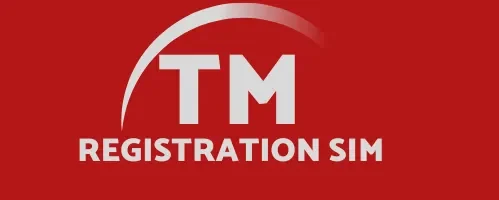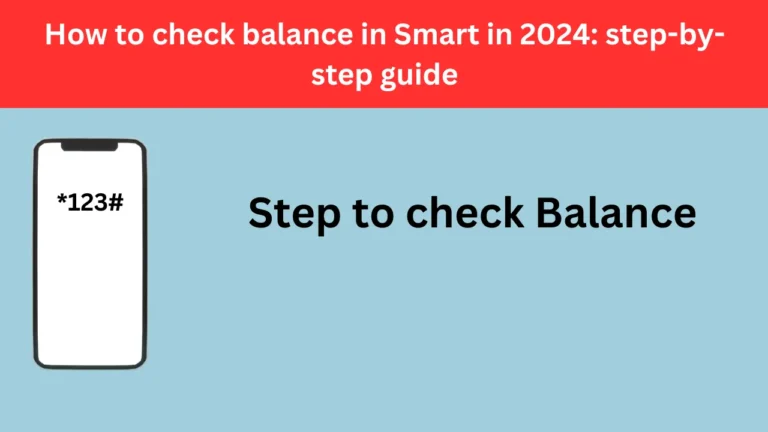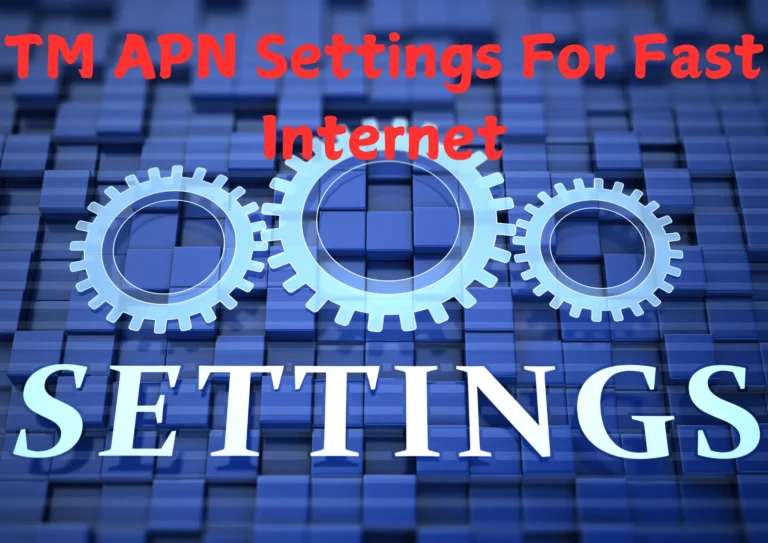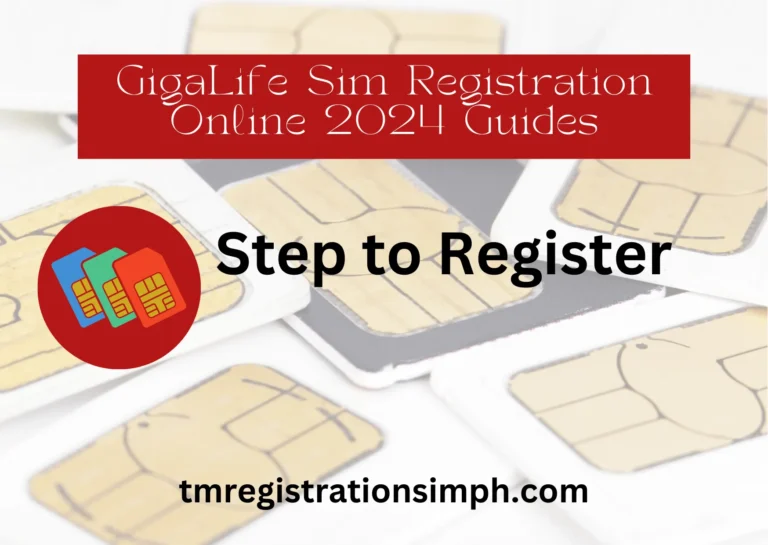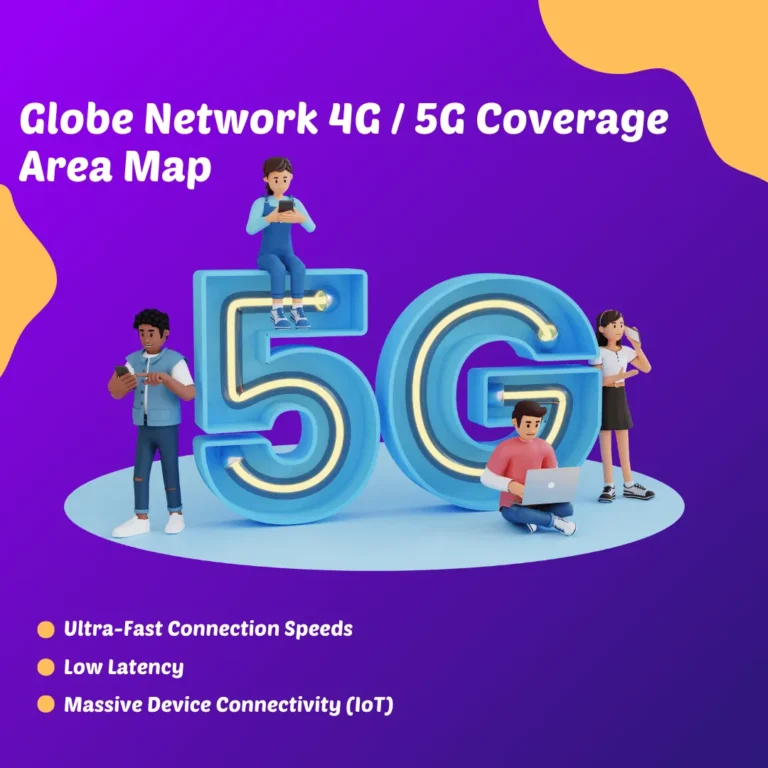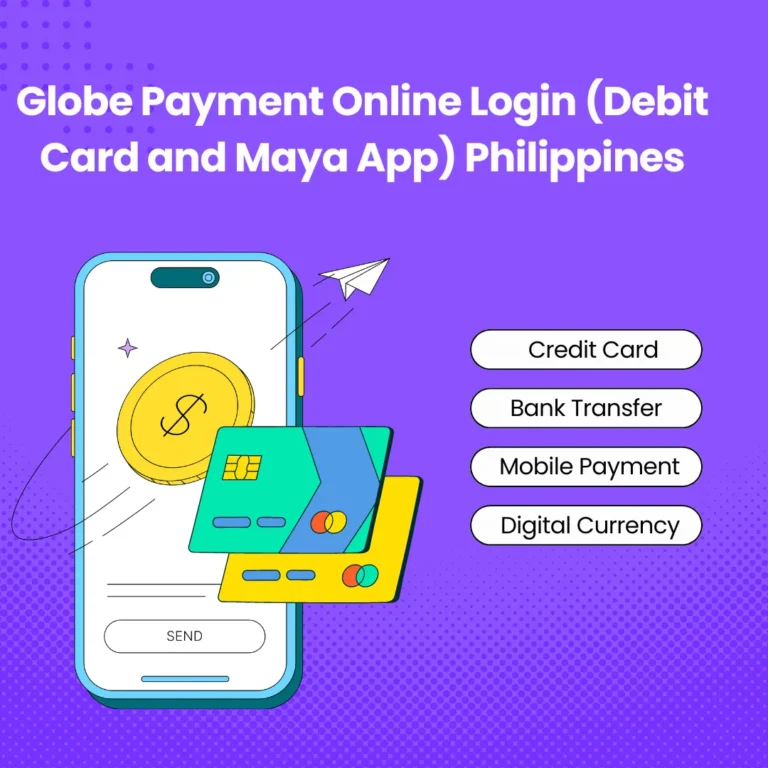TM SIM is not working – How to Fix Common TM SIM Issues

Experiencing issues with your TM SIM card, such as no signal or network registration errors, can be frustrating. These problems can be caused by various factors, ranging from network coverage problems to technical issues with your SIM or device. Here’s a detailed guide to help you troubleshoot and resolve TM SIM card issues.
TM SIM Registration Issue
If your TM SIM card shows a “registration failed” error, it usually indicates that your device is having trouble connecting to the network. This can be due to incorrect settings, network outages, or an issue with the SIM card.
How to Fix TM SIM Registration Issues:
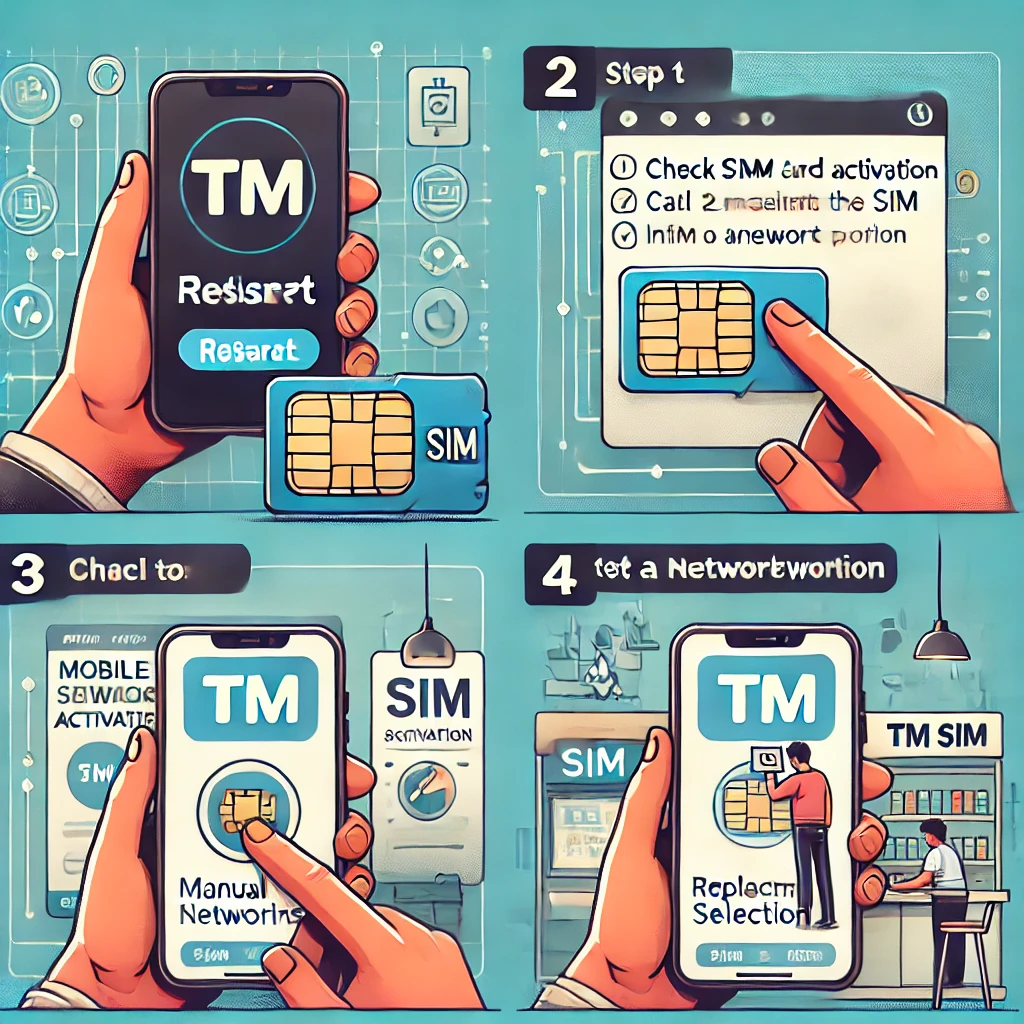
- Restart Your Device: A simple restart can often fix registration errors and network connection problems.
- Check if Your SIM is Activated: For new SIM cards, make sure TM has activated it. You can check this by contacting TM customer service or trying the SIM card on another phone.
- Manually Select a Network: Go to your phone’s settings, navigate to Mobile Networks, and try selecting the TM network manually. If the network is not available, it might be a temporary network issue.
- Replace Your SIM: If the issue persists, the SIM card may be faulty, and you might need a replacement from TM.
TM SIM No Signal Issue
A common issue faced by TM SIM users is a lack of signal, which can occur due to several reasons including poor network coverage or software issues.
How to Fix TM SIM No Signal:
- Move to a Different Location: Sometimes poor signal reception can be due to the area you’re in. Try moving to a different spot to see if the signal improves.
- Toggle Airplane Mode: Switching your phone’s Airplane Mode on and off can refresh your network connection and restore the signal.
- Reinsert the SIM Card: Remove the SIM card, clean it, and reinsert it to ensure it is properly seated in the SIM tray.
- Check for Network Issues: Contact TM customer service to check if there is a network outage in your area. If there is, you may need to wait until the service is restored.
TM SIM Card No Signal on Android:
- Open Settings > Connections > Mobile Networks and make sure the Preferred Network type is set to 4G/3G/2G (Auto).
- Reset Network Settings: You can reset your phone’s network settings to default under the General Management or System settings.
- Test SIM in Another Device: If the issue persists, try inserting your SIM card into another Android phone to determine whether the problem is with the SIM or your device.
TM SIM Card No Signal on iPhone:
- Open Settings > Cellular and ensure Cellular Data is turned on.
- Go to Settings > General > Reset and choose Reset Network Settings. This will clear any network-related issues.
- Check for Software Updates: Ensure your iPhone’s software is up-to-date, as updates often resolve connectivity issues.
TM SIM Card No Signal with Globe Network:
TM operates on Globe’s network, meaning any issues with Globe’s service could affect your TM SIM. Check for any announcements of maintenance or outages from Globe that might explain the problem.
TM SIM Card No Signal Abroad:
When travelling internationally, you might experience signal issues due to network incompatibilities or lack of roaming activation.
- Enable Roaming: Make sure that international roaming is activated on your TM SIM before travelling. Contact TM customer service to confirm this.
- Manual Network Selection: Go to Settings > Mobile Networks and manually select a local network when abroad.
- Use Wi-Fi for Calls: If you can’t connect to a network abroad, using Wi-Fi calling can help you stay in touch if your device supports it.
TM SIM No Service (Prepaid)
If your TM prepaid SIM card shows “No Service,” it could be due to insufficient balance or because your SIM has been inactive for too long.
How to Fix No Service on TM Prepaid SIM:
- Check Your Load Balance: Ensure that you have enough load on your prepaid SIM. If your balance is zero, services may be restricted until you reload.
- Reload Your SIM: Sometimes, if a SIM has been inactive for a while, adding load can reactivate the service.
- Reset Network Settings: Go to your phone’s settings and reset the network settings. This can fix any service-related problems.
TM SIM Not Provisioned
A “SIM not provisioned” error typically means that the SIM card has not been fully activated or linked to your account yet.
How to Fix TM SIM Not Provisioned Error:
- Activate the SIM: If the SIM is new, contact TM customer service to ensure that it is properly activated.
- Wait for Activation: New SIM cards can take some time to fully activate. Wait for a few hours after inserting the SIM and restarting your phone.
- Test in Another Device: If the error continues, insert the SIM into another phone to see if the problem lies with the SIM or your device.
TM SIM Emergency Calls Only
When your phone shows “Emergency Calls Only,” it means the SIM cannot connect to the network but can still access emergency services.
How to Fix TM SIM Emergency Calls Only:
- Verify SIM Activity: Contact TM support to check if your SIM is still active and hasn’t been suspended or expired.
- Check Account Status: If you’re on a postpaid plan, make sure there are no unpaid bills, as this can restrict your SIM to emergency calls only.
- Manually Connect to Network: Go to your phone’s network settings and try to manually connect to TM’s network to resolve this issue.
TM SIM Card Deactivated
SIM cards can be deactivated if they haven’t been used for a prolonged period or if the prepaid load hasn’t been topped up within the required time frame.
How to Reactivate a Deactivated TM SIM:
- Contact TM Support: Reach out to TM customer service to check if your SIM can still be reactivated. In some cases, reactivation is possible within a grace period.
- Purchase a New SIM: If your SIM cannot be reactivated, you may need to purchase a new SIM card and register it.
TM SIM Expired
TM prepaid SIM cards can expire if they remain unused or are not reloaded within a certain time frame, typically 60 to 120 days.
Does TM SIM Expire?
Yes, TM SIM cards can expire due to inactivity. To keep a prepaid SIM active, you need to reload or use it within the validity period.
How to Fix an Expired TM SIM:
- Check Reactivation Period: Contact TM customer service to check if your expired SIM can still be reactivated.
- Buy a New SIM: If the SIM is fully expired, you will need to purchase a new one and register it for continued service.
Conclusion
TM SIM card issues such as no signal, registration problems, or deactivation can be resolved by following the troubleshooting steps above. If these solutions don’t work, contacting TM customer service for further assistance is your best option.